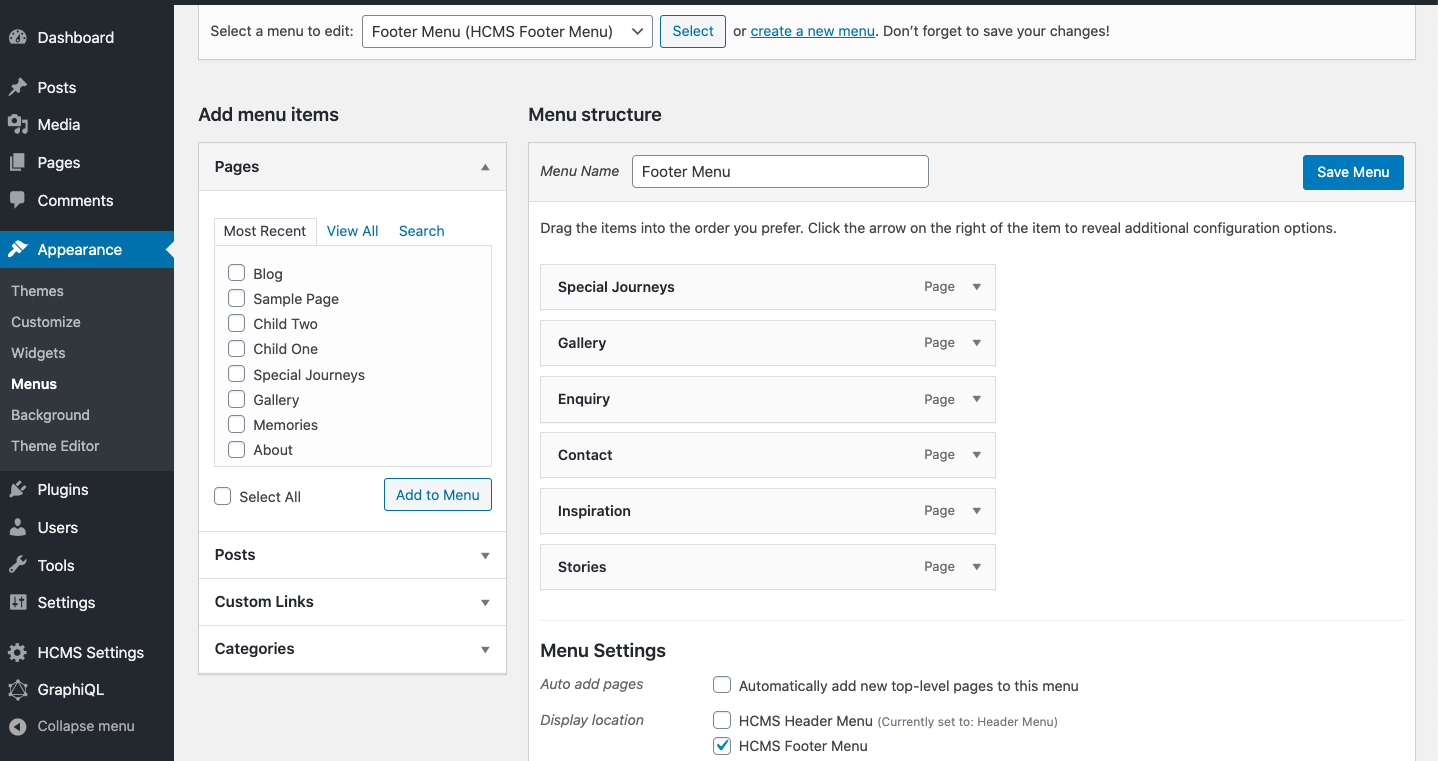🎨 Gatsby WooCommerce theme - Electra
- A Gatsby theme for WooCommerce, using Decoupled Architecture
- Front end in React
- Backend in WordPress.
This theme uses gatsby-source-wordpress@v4 BETA
*** 👨💻 Please star my repo to support my work 🙏 ***
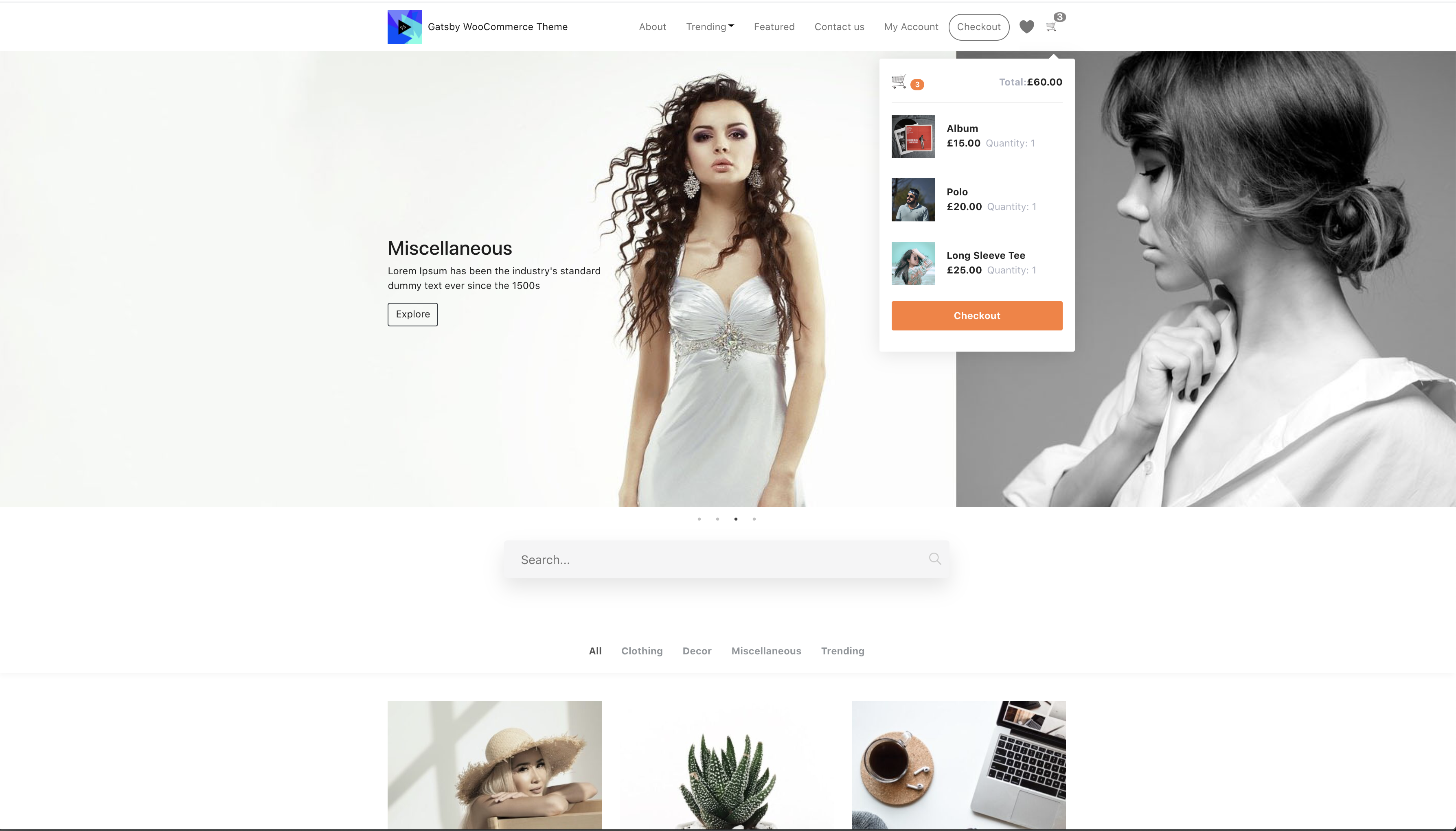
🔥 Features
- Uses React with Gatsby ( Blazing Fast )
- PWA ( Works Offline )
- Image Optimization ( blur effect )
- GraphQL ( with wp-graphql on WordPress )
- Custom Widgets, Menus, Social elements.
- WooCommerce store
- Google Analytics feature
- Yoast SEO supported ( with og tags )
- Product Search with pagination ( even works offline )
- Product pagination
- Archive pages.
- Authentication with JWT
- My Account page ( with Login and Registration )
- Create an account on checkout.
- Social share.
- Product Carousel.
- Add to wishlist( even works offline )
👨💻 Maintainer
| Name | Github Username |
|---|---|
| Imran Sayed | @imranhsayed |
🚀 Set Up
Gatsby Site Setup
- Installation:
npm i gatsby-woocommerce-theme
- Server Side Environmnent Variables.
Add the following configuration to your gatsby-config.js
module.exports = {
plugins: [
// Tell gatsby which theme you will be using and other configs.
{
resolve: "gatsby-woocommerce-theme",
options: {
wordPressUrl: 'https://example.com',
gatsbySiteUrl: 'https://example.com',
googleTagManagerId: 'xxxx',
fbAppId: 'xxxx'
}
} ]
};
- Client Side Environment Variables.
Create two more files called .env.development .env.production and into ‘site’ directory or the root of your project and add your WordPress site url liks so.
GATSBY_WORDPRESS_SITE_URL=https://example.comEnv variables from these file will be consumed by Apollo client on client side.
WordPress Setup
- On your WordPress site, download, Upload and activate all the plugins from wordpress/plugins folder of this repo, into your WordPress Site.
a. Headless CMS
b. woocommerce
c. wp-graphql - tested on ( v1.0.0 )
e. wp-gatsby
f. Yoast-SEO
h. wp-graphql-jwt-authentication
- You can follow the readme to setup https://github.com/wp-graphql/wp-graphql-jwt-authentication#install-activate—setup
-
- Set Header menu as
HCMS Header Menu
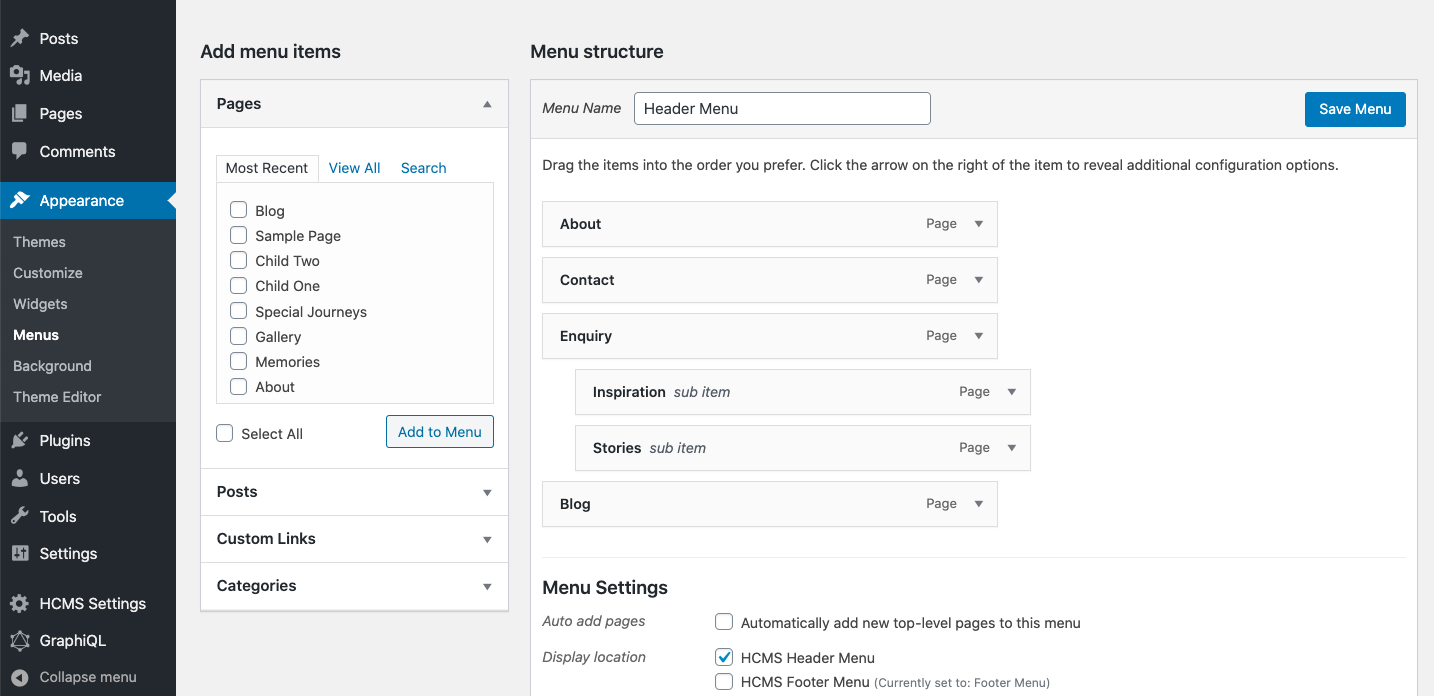
- Set Header menu as
-
You can also set text widgets in #HCMS Footer #1 and #HCMS Footer #2 under Appearance > Widgets in WordPress.
-
Create a Home Page ( if there isn’t one already )and make sure you have a home page and Location rule is set to Home page.
-
If isn’t already set your site title, description and logo from WordPress customizer.
-
Setup WooCommerce:
- Make sure WooCommerce Plugin is active in WordPress and the payment modes have been set from its settings.
- You can also import default wooCommerce products that come with wooCommerce Plugin for development ( if you don’t have any products in your WordPress install )
WP Dashboard > Tools > Import > WooCommerce products(CSV): The WooCommerce default products csv file is available at wp-content/plugins/woocommerce/sample-data/sample_products.csv
- For home page carousel please upload same size product category images of dimensions
1900x600