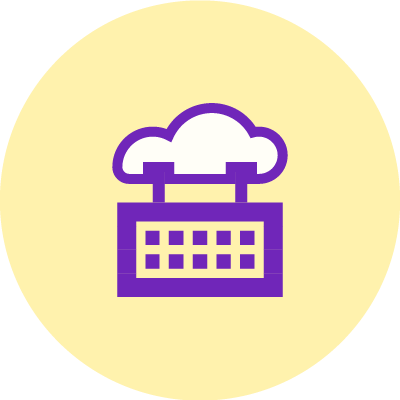
gatsby-plugin-scheduled-publishinghelps you auto-publish content without requiring a “data source”.
- Learn about the problems this plugin solves.
- Getting Started
- Read Blog Post tutorial on using this plugin to automatically publish content
- API reference
- Advanced Examples
What problems does this solve?
Sometimes you want to add new content to your Gatsby site, but only want it to be published after a certain date.
Normally, this would mean using a data source such as a CMS.
This plugin allows you to simply commit the scheduled date to your repo instead.
Triggering the build
This plugin only affects what is included in a build. How you generate a new build will depend on your setup.
To get a better idea, you can read this blog post: How To Auto-publish Gatsby Blog using Github Actions.
Getting Started
Install
Yarn:
yarn add gatsby-plugin-scheduled-publishingNPM:
npm install gatsby-plugin-scheduled-publishingGeneral Usage
// gatsby-config.js
const config = {
plugins: [
{
resolve: `gatsby-plugin-scheduled-publishing`,
options: {
publishDate: (node) => node.frontmatter?.myPublishDate, // Required
group: "BlogPosts", // Optional
timezone: "America/New_York", // Optional
delayInMinutes: 60 * 6, // Optional
dateFormat: "yyyy-MM-dd", // Optional
},
},
],
};This example will look for any Gatsby Data Node (object returned by Gatsby GraphQL queries) that includes the property frontmatter.myPublishDate. It will then evaluate the value of this property as a date and compare it to the the current date to determine if it has been published.
Then you can query the data like this:
// src/pages/MyPage.js
export default function MyPage({ data }) {
const { title, myPublishDate } = data.blogPosts;
return (
<main>
<h1>{title}</h1>
<h2>Published on: {myPublishDate}</h2>
</main>
);
}
export const query = graphql`
query published {
blogPosts: allPublished {
frontmatter {
myPublishDate
title
}
}
}
`;This plugin creates published and unpublished node types. This means you can run GraphQL queries on allPublished and allUnpublished.
If you include the group name option, you can filter results like this:
export const query = graphql`
query published {
blogPosts: allPublished(filter: { publishGroup: { eq: "BlogPosts" } }) {
publishGroup
frontmatter {
myPublishDate
title
}
}
}
`;Plugin Options API
publishDate: Function
This function will run for every Gatsby GraphQL Node that is created in your app. It receives one parameter, which is the current Node.
If you want the Node to be included for scheduled publishing, return a string representing a date. If you return undefined or an invalid date string, the Node will not be included.
If that date is later than or equal to the current date, it will be considered published. If it is earlier than the current date, it will be considered unpublished.
In both cases, a boolean ”isPublished” field will be added to the Node (node.fields.isPublished). The Node will also be included in either the published() & allPublished() GraphQL queries or the unpublished() & allUnpublished() GraphQL queries.
Simple example
const config = {
plugins: [
{
resolve: `gatsby-plugin-scheduled-publishing`,
options: {
publishDate: (node) => node.frontmatter?.myPublishDate,
},
},
],
};In this example, it will search all nodes that contain a frontmatter object, which has a myPublishDate.
Complex data example
const config = {
plugins: [
{
resolve: `gatsby-plugin-scheduled-publishing`,
options: {
publishDate: ({ frontmatter = {} }) => {
const { year, month, day } = frontmatter;
if ((year, month, day)) {
return `${frontmatter.year}-${frontmatter.month}-${frontmatter.day}`;
}
};
},
},
],
};In this example, the year, month, and day are all separate properties on the Node, so the function returns a string that combines them all together. If any of them are not defined, it will return undefined, and the Node will not be included.
dateFormat: string - optional
This is the date format that will be expected when a date is found with publishDate.
If this options is not provided, it will expect dates to be in ISO format (e.g. yyyy-MM-dd).
This plugin uses a library called Luxon to work with dates. You can find all supported date format options in Luxon’s date format documentation.
Example:
const config = {
plugins: [
{
resolve: `gatsby-plugin-scheduled-publishing`,
options: {
publishDate: (node) => node.frontmatter?.date;
dateFormat: "yyyy-dd-MM"
},
},
],
};timezone: string - optional (Default: "UTC")
This is the timezone you want to use for the publish date. To see all supported timezone strings refer to the IANA Timezone List.
delayInMinutes: number - optional (Default: 0)
Allows you to specify the time of day to publish. It is passed in using the number of minutes.
For example, to set it for 5:45am you would pass 60 * 5 + 45. For 2:30pm, you would pass 60 * 14 + 30.
Examples
Multiple instances example
const config = {
plugins: [
{
resolve: `gatsby-plugin-scheduled-publishing`,
options: {
group: "BlogPosts",
publishDate: (node) => {
if(node.isBlogPost){
return node.frontmatter?.myPublishDate
}
};
},
},
{
resolve: `gatsby-plugin-scheduled-publishing`,
options: {
group: "OtherContent",
publishDate: (node) => {
return node.startDate,
};
},
},
],
};
export const query = graphql`
query published {
blogPosts: allPublished(filter: { publishGroup: { eq: "BlogPosts" } }) {
publishGroup
frontmatter {
myPublishDate
title
}
}
otherContent: allPublished(filter: { publishGroup: { eq: "OtherContent" } }) {
publishGroup
startDate
content
}
}
`;How to contribute
Open an issue for bug reports, feature requests, etc.
Pull requests are appreciated, but it should be discussed in an issue first.
How to run tests
yarn testHow to develop locally
Use the following command to build and watch for changes:
yarn startTo test the plugin inside a Gatsby project, you can use yarn link.
First run this command inside the plugin repo:
yarn linkThen run this command inside your gatsby project:
yarn link gatsby-plugin-scheduled-publishingProject Links
Author
Travis Wimer
License
MIT. Copyright © 2022 Travis Wimer