gatsby-remark-vscode
A syntax highlighting plugin for Gatsby that uses VS Code’s extensions, themes, and highlighting engine. Any language and theme VS Code supports, whether built-in or via a third-party extension, can be rendered on your Gatsby site.
Includes OS dark mode support 🌙
Migrating to v2
If you’re updating from v1.x.x to v2.x.x, see MIGRATING.md.
Table of contents
- Why gatsby-remark-vscode?
- Getting started
- Multi-theme support
- Built-in languages and themes
- Using languages and themes from an extension
- Styles
- Extra stuff
- Contributing
Why gatsby-remark-vscode?
JavaScript syntax highlighting libraries that were designed to run in the browser, like Prism, have to make compromises given the constraints of their intended environment. Since they get downloaded and executed whenever a user visits a page, they have to be ultra-fast and ultra-lightweight. Your Gatsby app, on the other hand, renders to HTML at build-time in Node, so these constraints don’t apply. So why make tradeoffs that don’t buy you anything? There’s no reason why the syntax highlighting on your blog should be any less sophisticated than the syntax highlighting in your code editor. And since VS Code is built with JavaScript and CSS, is open source, and has a rich extension ecosystem, it turns out that it’s pretty easy to use its highlighting engine and extensions and get great results. A few examples of where gatsby-remark-vscode excels:
| Scenario | Others | gatsby-remark-vscode |
|---|---|---|
| Embedded languages |  |
 |
| Complex TypeScript |  |
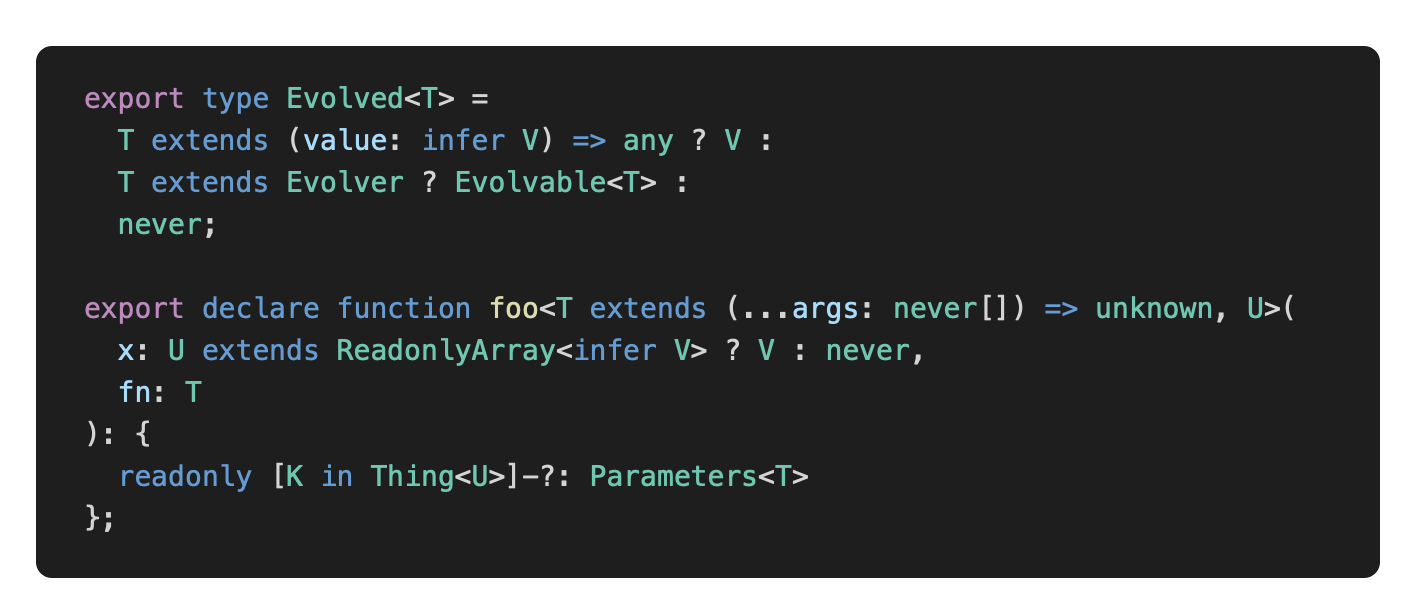 |
| Tricky template strings |  |
 |
| Uncommon languages | 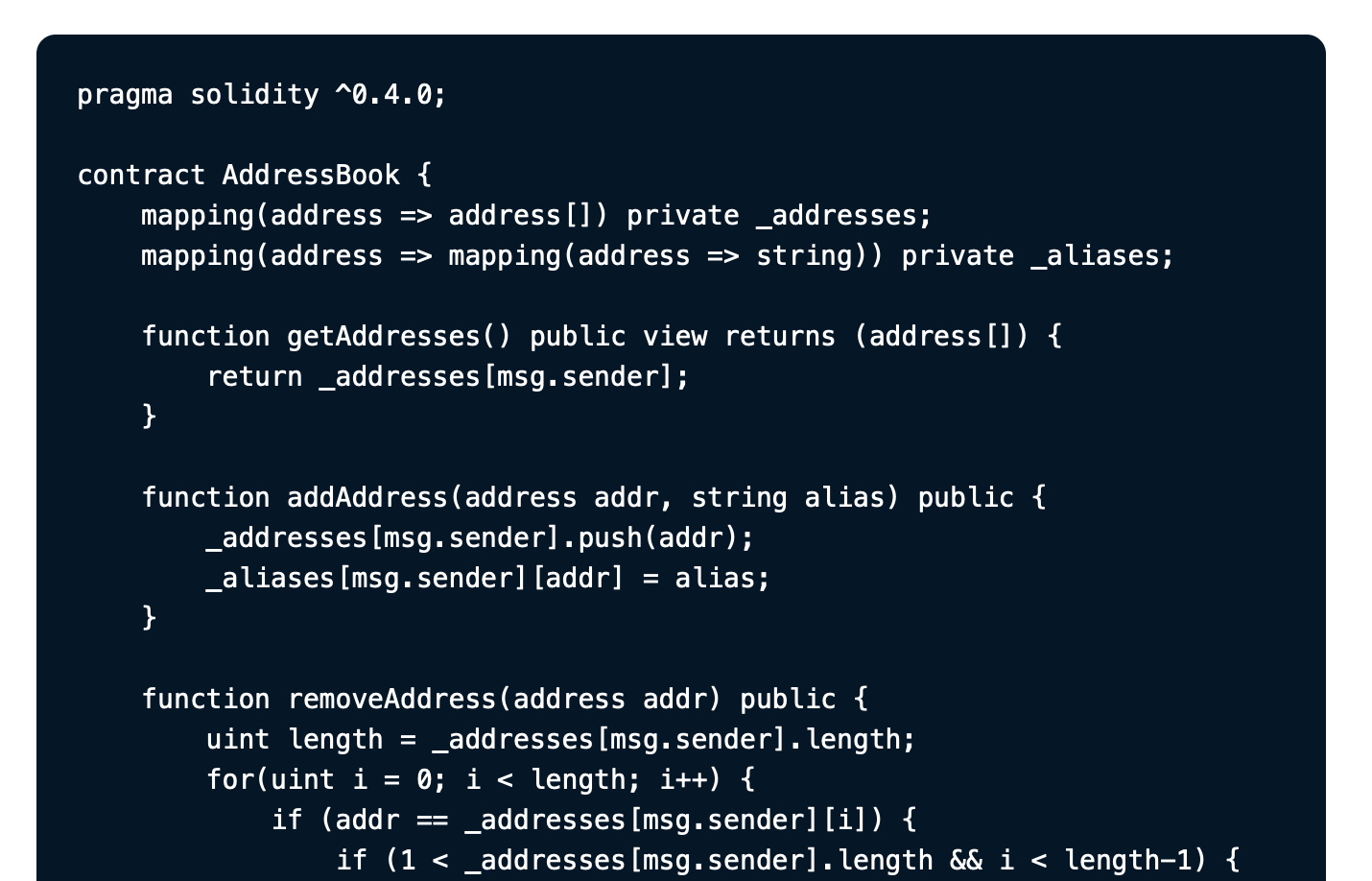 |
 |
Getting started
Install the package:
npm install --save gatsby-remark-vscodeAdd to your gatsby-config.js (all options are optional; defaults shown here):
{
// ...
plugins: [{
resolve: `gatsby-transformer-remark`,
options: {
plugins: [{
resolve: `gatsby-remark-vscode`,
// All options are optional. Defaults shown here.
options: {
theme: 'Dark+ (default dark)', // Read on for list of included themes. Also accepts object and function forms.
wrapperClassName: '', // Additional class put on 'pre' tag. Also accepts function to set the class dynamically.
injectStyles: true, // Injects (minimal) additional CSS for layout and scrolling
extensions: [], // Third-party extensions providing additional themes and languages
languageAliases: {}, // Map of custom/unknown language codes to standard/known language codes
replaceColor: x => x, // Function allowing replacement of a theme color with another. Useful for replacing hex colors with CSS variables.
getLineClassName: ({ // Function allowing dynamic setting of additional class names on individual lines
content, // - the string content of the line
index, // - the zero-based index of the line within the code fence
language, // - the language specified for the code fence
meta // - any options set on the code fence alongside the language (more on this later)
}) => '',
logLevel: 'warn' // Set to 'info' to debug if something looks wrong
}
}]
}
}]
}Write code examples in your markdown file as usual:
```js
this.willBe(highlighted);
```Multi-theme support
You can select different themes to be activated by media query or by parent selector (e.g. a class or data attribute on the html or body element).
Reacting to OS dark mode with prefers-color-scheme
{
theme: {
default: 'Solarized Light',
dark: 'Monokai Dimmed'
}
}Reacting to a parent selector
{
theme: {
default: 'Solarized Light',
parentSelector: {
// Any CSS selector will work!
'html[data-theme=dark]': 'Monokai Dimed',
'html[data-theme=hc]': 'My Cool Custom High Contrast Theme'
}
}
}Reacting to other media queries
The dark option is shorthand for a general-purpose media option that can be used to match any media query:
{
theme: {
default: 'Solarized Light',
media: [{
// Longhand for `dark` option.
// Don’t forget the parentheses!
match: '(prefers-color-scheme: dark)',
theme: 'Monokai Dimmed'
}, {
// Proposed in Media Queries Level 5 Draft
match: '(prefers-contrast: high)',
theme: 'My Cool Custom High Contrast Theme'
}, {
match: 'print',
theme: 'My Printer Friendly Theme???'
}]
}
}Built-in languages and themes
The following languages and themes can be used without installing third-party extensions:
Languages
See all 55 languages
- Batch/CMD
- Clojure
- CoffeeScript
- C
- C++
- C Platform
- C#
- CSS
- Dockerfile
- F#
- Git Commit
- Git Rebase
- Diff
- Ignore
- Go
- Groovy
- Handlebars
- Hlsl
- HTML
- CSHTML
- PHP HTML
- INI
- Java
- JavaScript
- JSX
- JSON
- JSON with Comments
- Less
- Log
- Lua
- Makefile
- Markdown
- Objective-C
- Objective-C++
- Perl
- Perl 6
- PHP
- Powershell
- Pug
- Python
- R
- Ruby
- Rust
- Sass
- SassDoc
- ShaderLab
- Shell
- SQL
- Swift
- TypeScript
- TSX
- ASP VB .NET
- XML
- XML XSL
- YAML
Language names are resolve case-insensitively by any aliases and file extensions listed in the grammar’s metadata. For example, a code fence with C++ code in it can use any of these language codes. You could also check the built-in grammar manifest for an exact list of mappings.
Themes
Pro tip: a good way to preview themes is by flipping through them in VS Code. Here’s the list of included ones:
- Abyss
- Dark+ (default dark)
- Light+ (default light)
- Dark (Visual Studio)
- Light (Visual Studio)
- High Contrast
- Kimbie Dark
- Monokai Dimmed
- Monokai
- Quiet Light
- Red
- Solarized Dark
- Solarized Light
- Tomorrow Night Blue
Using languages and themes from an extension
If you want to use a language or theme not included by default, the recommended approach is to npm install it from GitHub, provided its license permits doing so. For example, you can use robb0wen/synthwave-vscode by running
npm install robb0wen/synthwave-vscodeThen, in gatsby-config.js, use the options
{
theme: `SynthWave '84`, // From package.json: contributes.themes[0].label
extensions: ['synthwave-vscode'] // From package.json: name
}You can also clone an extension into your project, or build a .vsix file from its source, and specify its path in extensions:
{
theme: {
default: 'My Custom Theme',
dark: 'My Custom Dark Theme'
},
extensions: ['./vendor/my-custom-theme', './vendor/my-custom-dark-theme.vsix']
}Styles
The CSS for token colors and background colors is generated dynamically from each theme you use and included in the resulting HTML. However, you’ll typically want at least a small amount of additional styling to handle padding and horizontal scrolling. These minimal additional styles are included alongside the dynamically generated token CSS by default, but can be disabled by setting the injectStyles option to false. If you prefer bundling the styles through your app’s normal asset pipeline, you can simply import the CSS file:
import 'gatsby-remark-vscode/styles.css';Class names
The generated HTML has ample stable class names, and you can add your own with the wrapperClassName and getLineClassName option. All (non-token-color) included styles have a single class name’s worth of specificity, so it should be easy to override the built-in styles.
Variables
The styles also include a few CSS variables you can override. The defaults are:
.grvsc-container {
--grvsc-padding-v: 1rem;
--grvsc-padding-h: 1.5rem;
--grvsc-padding-top: var(--grvsc-padding-v);
--grvsc-padding-right: var(--grvsc-padding-h);
--grvsc-padding-bottom: var(--grvsc-padding-v);
--grvsc-padding-left: var(--grvsc-padding-h);
--grvsc-border-radius: 8px;
/* Line highlighting: see next section */
--grvsc-line-highlighted-background-color: transparent;
--grvsc-line-highlighted-border-width: 4px;
--grvsc-line-highlighted-border-color: transparent;
}The default values are set on :root, so you can set them on .grvsc-container, pre, your own wrapperClassName, the class name matching the theme, or generally any selector more specific than :root.
Tweaking or replacing theme colors
Since the CSS for token colors is auto-generated, it’s fragile and inconvenient to try to override colors by writing more specific CSS. Instead, you can use the replaceColor option to replace any value specified by the theme with another valid CSS value. This is especially handy for replacing static colors with variables if you want to support a “dark mode” for your site:
{
replaceColor: oldColor => ({
'#ff0000': 'var(--red)',
'#00ff00': 'var(--green)',
'#0000ff': 'var(--blue)',
})[oldColor.toLowerCase()] || oldColor
}Extra stuff
Line highlighting
gatsby-remark-vscode offers the same line-range-after-language-name strategy of highlighting or emphasizing lines as gatsby-remark-prismjs:
```js{1,3-5}
this.isLine(1); // highlighted
this.isLine(2);
this.isLine(3); // highlighted
this.isLine(4); // highlighted
this.isLine(5); // highlighted
```Comment directives are also supported:
```js
function constant(value) {
return () => value;}
const alwaysFour = constant(4);
const zero = [0, 1, 2, 3, 4, 5] .map(alwaysFour) .filter(x => x !== 4) .length;```You need to pick your own background color, and optionally a left border width and color, for the highlighted lines. This can be done by setting CSS variables:
.grvsc-container {
--grvsc-line-highlighted-background-color: rgba(255, 255, 255, 0.2); /* default: transparent */
--grvsc-line-highlighted-border-color: rgba(255, 255, 255, 0.5); /* default: transparent */
--grvsc-line-highlighted-border-width: 2px; /* default: 2px */
}or by setting custom styles on the lines:
.grvsc-container .grvsc-line-highlighted {
background-color: rgba(255, 255, 255, 0.2);
box-shadow: inset 2px 0 0 0 rgba(255, 255, 255, 0.5);
}Using different themes for different code fences
The theme option can take a function instead of a constant value. The function is called once per code fence with information about that code fence, and should return either a string or an object. See the following section for an example.
Arbitrary code fence options
Line numbers and ranges aren’t the only things you can pass as options on your code fence. A JSON-like syntax is supported:
```jsx{theme: 'Monokai', someNumbers: {1,2,3}, nested: {objects: 'yep'}}
<Amazing><Stuff /></Amazing>
```gatsby-remark-vscode doesn’t inherently understand these things, but it parses the input and allows you to access it in the theme, wrapperClassName and getLineClassName functions:
{
theme: ({ parsedOptions, language, markdownNode, codeFenceNode }) => {
// 'language' is 'jsx', in this case
// 'markdownNode' is the gatsby-transformer-remark GraphQL node
// 'codeFenceNode' is the Markdown AST node of the current code fence
// 'parsedOptions' is your parsed object that looks like this:
// {
// theme: 'Monokai',
// someNumbers: { '1': true, '2': true, '3': true },
// nested: { objects: 'yep' }
// }
return parsedOptions.theme || 'Dark+ (default dark)';
},
wrapperClassName: ({ parsedOptions, language, markdownNode, codeFenceNode }) => '';
}Contributing
Please note that this project is released with a Contributor Code of Conduct. By participating in this project you agree to abide by its terms.
See CONTRIBUTING.md for development instructions.
