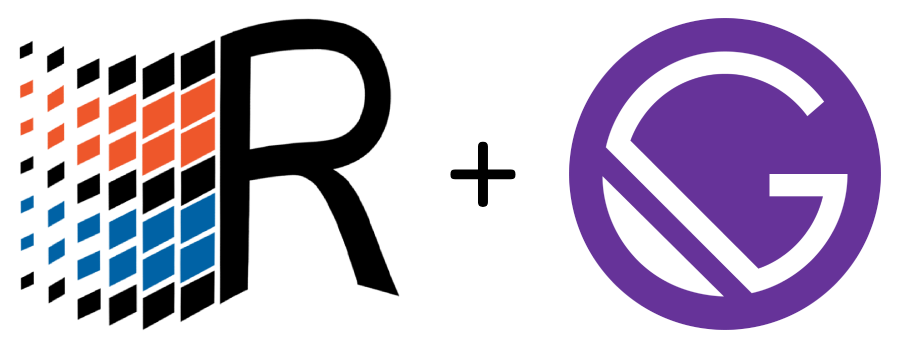The React95 Gatsby theme
Installation
For a new site
If you’re creating a new site and want to use the React95 theme, you can use the Gatsby CLI (make sure to select styled-components as your styling system)
gatsby new my-nostalgic-blogFollow the CLI and when you’ve finished, go to the next step
For an existing site
If you already have a site you’d like to add the React95 theme to, you can manually configure it.
- Install the React95 theme
npm install @react95/core @react95/gatsby-theme styled-components
# or
yarn add @react95/core @react95/gatsby-theme styled-components- Add the configuration to your
gatsby-config.jsfile
// gatsby-config.js
module.exports = {
plugins: [
{
resolve: `@react95/gatsby-theme`,
options: {
// basePath defaults to `/`
basePath: `/site`,
},
},
],
};- Add content to your site by creating
mdormdxfiles inside/contentfolder.
React95 theme will create everything for you so you might not need
src/pages.
Note that if you’ve changed the default
contentPathin the configuration, you’ll want to add your markdown files in the directory specified by that path.
- Run your site using
gatsby developand see your content in the TaskBar. If you used the above configuration, your URL will behttp://localhost:8000/site
If you have no content in the beginning, React95 theme will generate a starter for you.
Usage
Theme options
| Key | Default value | Description |
|---|---|---|
basePath |
/ |
Root url for all content |
contentPath |
content |
Location of your content |
Additional configuration
In addition to the theme options, there are a handful of items you can customize via the siteMetadata object in your site’s gatsby-config.js
// gatsby-config.js
module.exports = {
siteMetadata: {
// Used for the site title and SEO
title: `Gatsby - Powered By React95`,
// Used for SEO
description: `This is a Gatsby website that uses React95`,
// Used for resolving images in social cards
siteUrl: `https://example.com`,
// Used for SEO in social cards
image: `/path-to/your/image`,
// Used for SEO
author: `@mynickname`,
},
};Content Fields
The following are the defined content fields based on the node interface in the schema
| Field | Type |
|---|---|
| title | String |
| image | String |
| description | String |
| icon | Icon |
| image | String |
| modal | Boolean |
Icon type
| Field | Type |
|---|---|
| name | String |
| variant | String |
# content/getting-started.mdx
---
title: Getting Started
description: Your awesome and nostalgic website!
modal:false
icon:
name: Computer
variant: 32x32_4
---
# Your website starts on this folder
Feel free to add your content!Image Behavior
Content can include references to images from static folder inside frontmatter.
---
title: Hello World (example)
image: /some-image.jpg
icon:
name: Computer
variant: 32x32_4
---When adding an image it will be the featured image within the post.
How Styles work
Inside any mdx file you have all React95 components at your service:
---
title: How to
icon:
name: FolderExe
variant: 16x16_4
---
<Frame
bg="white"
p={6}
boxShadow="in"
height="100%"
>
# How to
...
</Frame>Examples
| File structure |

|
| Desktop View |

|
| 404 page |

|