
Gatsby Theme that imports products from Mercado Libre and shows them on a grid format + detail screen.
Demo
https://gatsby-theme-mercadolibre-store.netlify.com
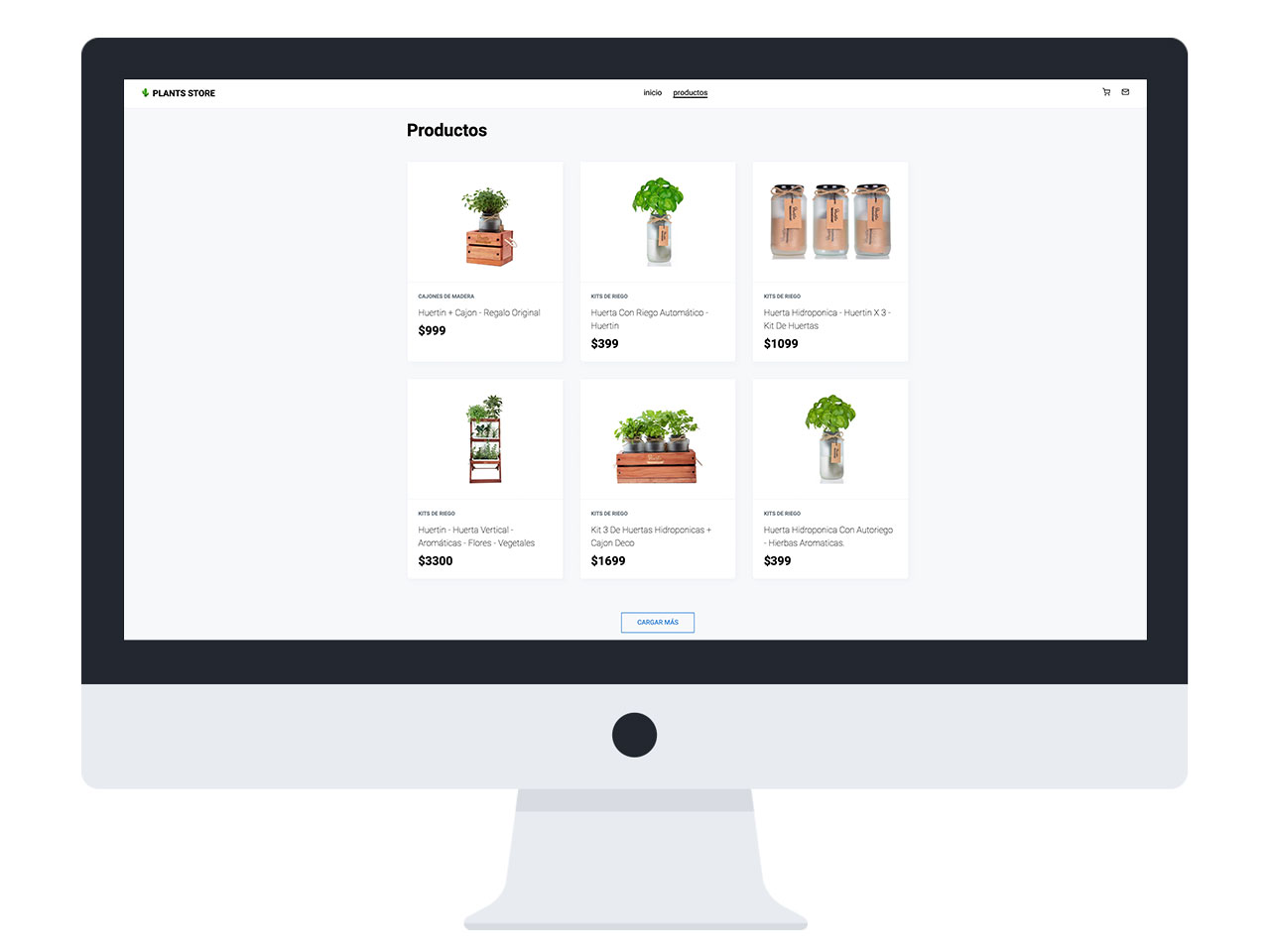
Product Detail
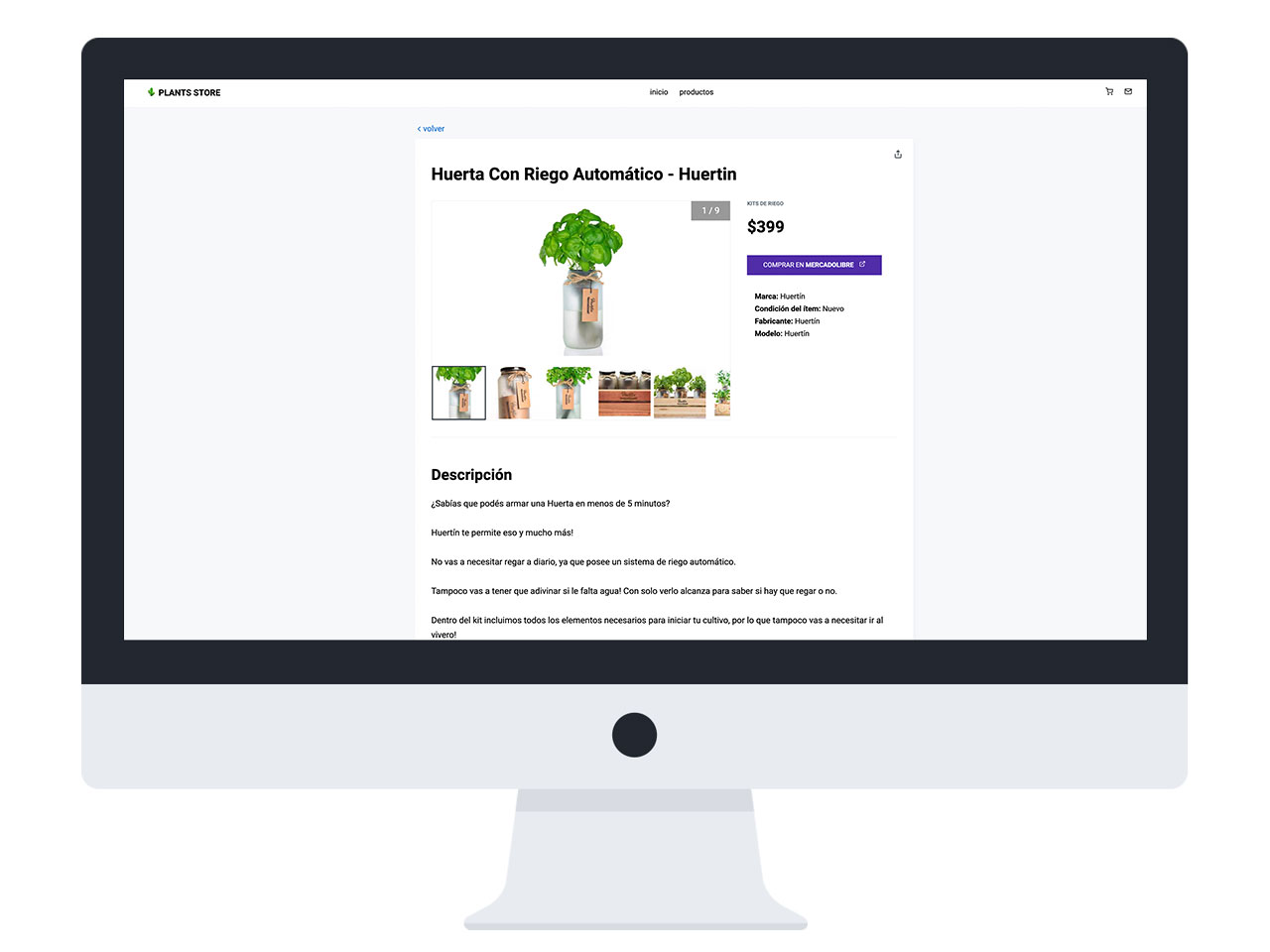
Features
- Sources from a MercadoLibre user.
- Creates a Products grid and a Product detail screen.
- Offers a “load more” button as the default pagination, and the ability to “paginate” into pages.
- Uses Theme UI leveraging variants.
- Uses MDX for static pages, and provides fragments.
- Written in TypeScript 👮♀️
… more! and more to come.
Install
From your Gatsby site’s root:
npm install @florantara/gatsby-theme-mercadolibre-storeor
yarn add @florantara/gatsby-theme-mercadolibre-storeSetup
Import data
Open gatsby-config.js and configure it under plugins.
{
resolve: "@florantara/gatsby-theme-mercadolibre-store",
options: {
mercadoLibre: {
siteID: "yoursiteid",
user: "youruser"
},
},
}About your MercadoLibre ID and user >
Paths and Pagination
You can customize the slug for the products listing and the detail page paths.
The default pagination format is a “load more” button, but you can setup “paginated” pagination.
{
resolve: "@florantara/gatsby-theme-mercadolibre-store",
options: {
productDetail: {
slug: "producto",
},
productsListing: {
slug: "productos",
enablePagination: true, // defaults to false
productsListingPerPage: 3
},
}
}Title and Logo
In gatsby-config.js, use the siteMetadata for the title.
We’ll use this for SEO, and if there isn’t a logo image.
siteMetadata: {
title: "Plants Store",
}To import a logo, configure:
options: {
site: {
logoURL:
"https://placeholder.com/wp-content/uploads/2018/10/placeholder.com-logo3.jpg",
}
}
}Note: we currently don’t support using a local image, but this image will be imported into the site. It won’t be referenced using the link provided.
Shadow theme files
To override any file from the theme, create in your site’s src/ folder:
@florantara/gatsby-theme-mercadolibre-storeThen replicate the same folder/file structure from the theme that you want to shadow.
🔌 Remember to restart the server for this to take effect.
Theming
Most components come with a Theme UI variant setup you can use to style them, or you can style any component that the Theme Spec provides.
Customize the theme
- Install lodash
npm i --save lodash- Create a folder in your site to store the shadow files:
yourProjectRoot/src/@florantara/gatsby-theme-mercadolibre-store
- Inside that folder create a
settingsfolder, and thentheme.jsfile inside of it:
// In settings/theme.js
import merge from "lodash/merge"
import { theme as base } from "@florantara/gatsby-theme-mercadolibre-store/src/settings/theme"
export const theme = merge(base, {
// Your overrides here
})
Follow the Theme UI documentation to know what properties to use.
Typography
The theme uses Roboto for the body and headings too.
You can configure any other typography you want in the theme settings - after importing it to your site with a plugin such as gatsby-plugin-prefetch-google-fonts.
Use the fonts property of Theme UI.
fonts: {
heading: "Roboto, system-ui, sans-serif",
body: "Roboto, system-ui, sans-serif",
}Site settings
We provide a set of settings for hiding/showing things, like the price on the products and the category, and also other site-wide configurations.
Following the same directions as with Theming, shadow this file: settings/siteConfig.js.
// In settings/site.js
import merge from "lodash/merge"
import { siteConfig as base } from "@florantara/gatsby-theme-mercadolibre-store/src/settings/site"
export const siteConfig = merge(base, {
// Your overrides here
})
Static Pages
The homepage gets created automatically for you with some quick start documentation. Edit it from yourProjectRoot/static-pages/index.mdx.
Use MDX to create pages. Place them in src/static-pages.
At the top of the page, setup the path and title like so:
You can also specify a css class that will be added to the page container if you need to add styles to your new page, using the bodyClass field.
---
path: "/nueva-pagina"
title: "Nueva Página"
bodyClass: "pageHomepage"
---Fragments for Pages
There’s a few reusable components we are calling “fragments” available:
- Hero
- Paper
- FeaturedProducts
- Layout (width
compactandtinyoptions) - Container (wraps everything with a maxWidth container)
…more to come!
Custom Fragments
You can create as many fragments as you want to use on the MDX pages. These can be buttons, banners, ads, etc.
- In the shadow folder (read the “Override the settings” if you don’t have one yet), create a
fragmentsfolder, and then anindex.jsfile inside, with:
// In fragments/index.js
import merge from "lodash/merge"
import { fragments as base } from "@florantara/gatsby-theme-mercadolibre-store/src/fragments/index"
export const fragments = merge(base, {
// Your new fragments here
})
Example:
// In fragments/index.js
import merge from "lodash/merge"
import { fragments as base } from "@florantara/gatsby-theme-mercadolibre-store/src/fragments/index"
import { MyCustomButton } from "../components/MyCustomButton";
// Custom fragments
export const fragments = merge(base, {
MyCustomButton
})
Performance
Lighthouse scores for the Products Listing page (which has many images).
🔥

Accessibility
Navigating with Tabs:

Contributions
I’d love to hear ideas of features or improvements.
If you are considering using this Theme and would love some feature let me know!
Found an issue? Please submit it here
Fork
Upon forking this repository, setup the environment running this from the root of the cloned repo:
yarnyarn workspace demo developUse the clean command to run gatsby clean. This will delete the public and .cache folders.
yarn workspace demo cleanThen work on the theme folder.
A note on language
The codebase is in english and the content is in spanish, since the soul of the Theme is MercadoLibre and the target users/public are spanish speakers accessibility labels, static and customizable words default to spanish.